
Cobra Resident Kiosk

The Cobra Resident Kiosk is designed to provide information to a Cobra Banker facility’s residents. Cobra Resident Kiosk is a user-friendly system that allows residents to obtain Cobra Banker account information, place commissary orders, and review facility documents. It also allows residents to submit requests or grievances (the Cobra Grievance Tracker application must be used in conjunction with Cobra Resident Kiosk to provide this service).
FACILITY INFORMATION
Cobra Resident Kiosk can be used to view resident-related facility documents. Documents can be accessed by selecting the Facility Information option on the menu. This option is only available if the documents have been set up correctly in Document Manager and Banker settings are correct. Examples of documents that would be displayed using Facility Information include resident handbook and facility menu.
Documents stored in Document Manager can be defined as "required" or "important". When a document is defined as "required", residents must view and agree to the document when:
They are using the kiosk for the first time since their Banker account was opened.
They are using the kiosk for the first time since their Banker account was reopened.
They are using the kiosk for the first time since the "required" document was reset.
When a resident has not yet read a "required" document, then all other kiosk features are unavailable until he views and selects "Agreed" for the document.
VIEW BALANCES AND HISTORY
Cobra Resident Kiosk allows residents to view the balance of their commissary, receivable, and bail accounts, as well as all transactions and the receipts associated with those transactions. The types of transactions that are viewable depend on the facility’s use of the Cobra Banker system and the transactions posted to the account.
ORDER COMMISSARY
Order Commissary’s functionality, as well as when it is available to be used, is controlled by the facility using the following Cobra Banker features:
Site Setup-Kiosk – resident orders are limited by the "Kiosk Spending Limit" and "Kiosk Unit Limit" settings when placed through a Cobra Resident Kiosk.
Order Schedule – the order schedule assigned to the kiosk determines when the Order Commissary feature is available for use through the kiosk.
Group Icons - the inventory items available for order through a kiosk are determined by the "Group Icons" selected by the facility in Kiosk Setup.
Restrictions – the inventory items available for order by a particular resident can be restricted using the Resident Transactions-Modify-Restrictions and Warehouse-Inventory Maintenance-Restriction Maintenance and Location Restrictions features.
Site Setup – all values set in Site Setup for "Orders" and "Indigent" are considered.
Site Inventory Group Setup – the values set in Site Inventory Group Setup for "Maximum" and "Group Order Days" are considered.
The following is a sample view of the Cobra Resident Kiosk Order Commissary screen. This screen reflects the resident’s "Remaining" commissary balance, "Sub Total" of the order in progress, "Tax" collected on the items orders, "Total" of the order and "Total Items" ordered. These values are updated each time the resident orders an item.

The following Order Commissary screen
reflects items that are not available for order by the resident and the
reason they are not available. Items may not be available to the resident
for many reasons, i.e. not enough money, medical restriction, detention
restriction, etc. 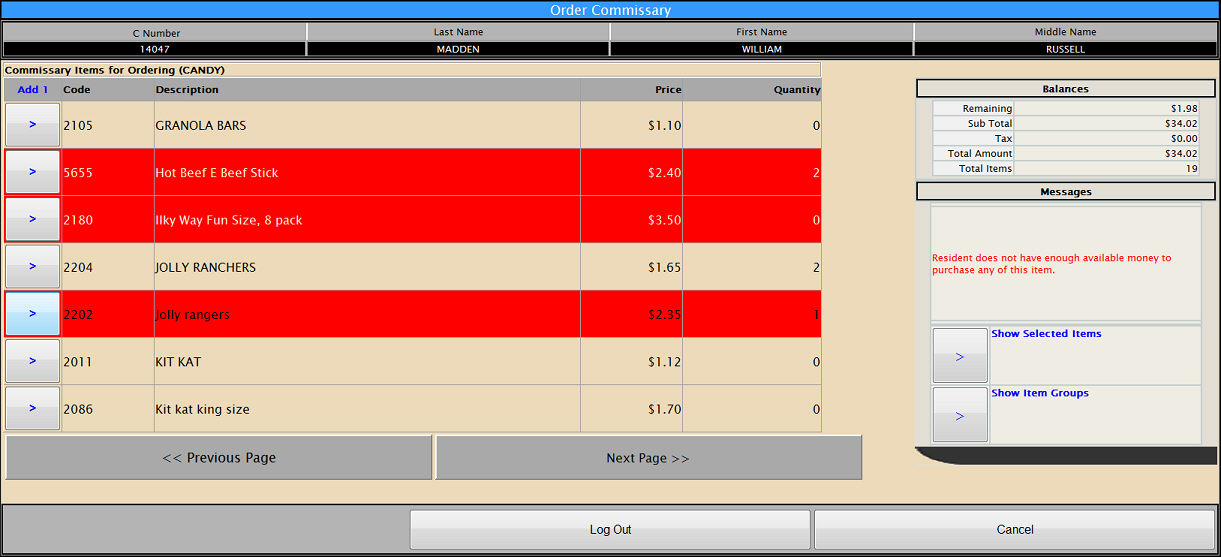
If a commissary order is received that is an exact duplicate of an order received within the last four minutes, the second order is not saved. This ensures that duplicate orders that may occasionally occur due to network abnormalities are not placed. "Exact duplicate" means the same resident, the same items, and the same quantities. This rule does not apply if the order consists only of item 7001 (phone transfer). The rule applies to orders that are hand-keyed as well as those entered through Phone It In or on the resident kiosk. For example, if an order is placed on the kiosk that is a duplicate of a Phone It In order, the duplicate order is not saved. The error message on the kiosk is "Error was encountered in the server".
GT
Cobra Resident Kiosk allows a resident to use the Cobra GT module to enter new grievances, view operator responses, reply to an operator's response, and in some cases appeal the operator's response/decision. The availability of this Kiosk option and its subsequent options depends on if and how the facility utilizes the Cobra GT program. For more information about the Cobra GT program, follow the link.
CHANGE PASSWORD
A resident can change his or her password using a Cobra Resident Kiosk if the "Change Password" application option is selected for the Kiosk being used. Once the resident enters the old password, Cobra Resident Kiosk prompts him through the steps to make the change.
WR SUBMIT SCHEDULE
Cobra Resident Kiosk allows a resident to use the Cobra Work Release module to submit a new work, school, or family care schedule for approval. The availability of this Kiosk option and its subsequent options depends on if and how the facility utilizes the Cobra Work Release program. For more information about the Cobra Work Release program, follow the link.
WR SIGN OUT / SIGN IN
Cobra Resident Kiosk allows a resident to use the Cobra Work Release module to sign out and sign in for an approved work, school, or family care schedule. The availability of this Kiosk option and its subsequent options depends on if and how the facility utilizes the Cobra Work Release program. For more information about the Cobra Work Release program, follow the link.
RESIDENT CALENDAR
Cobra Resident Kiosk allows a resident to view Work Release and Visitation schedules. It shows when the appointment begins, when it ends, and with whom it is scheduled (a person's name for Visitation or a business name for Work Release).
VISITATION
Cobra Resident Kiosk allows a resident to use the Cobra Visitation module to manage visitation schedules and the people that are allowed to visit. The availability of this Kiosk option and its subsequent options depends on if and how the facility utilizes the Cobra Visitation program. For more information about the Cobra Visitation program, follow the link.
ENOTEZ
Cobra eNotez allows a resident to send electronic mail to someone outside the facility and allows the recipient of the electronic mail to send a reply to the resident. The facility can monitor, control, and restrict all inbound and outbound emails for both the outside user and the incarcerated resident. The facility can charge fees against the resident's commissary account for the use of Cobra eNotez . For more information about the Cobra eNotez program, follow the link.
PREA
Cobra Resident Kiosk allows a resident to report a PREA incident to the facility staff for review. When the resident presses the PREA option on the kiosk menu, it appears as though nothing happened; i.e., there is no message or indication that the request was stored. However, the resident identifier, name, current housing location, and date and time submitted are recorded. This information is then available to the facility for review through the Resident Transactions - Kiosk - Review PREA feature and on the PREA Requests Report. The number of times that a resident can report a PREA incident is determined by the "Number of Logins Allowed" in Setup - Station. After that maximum is reached, then when the resident presses the PREA option again on the kiosk menu, nothing is stored. When the time period for the "Number of Logins Allowed" has elapsed, then when the resident presses the PREA option again, the information will be recorded.
OFAC Restriction
Cobra Resident Kiosk does not allow a resident who has the OFAC restriction assigned to access any of the kiosk options. When a resident with the OFAC restriction enters the resident ID on the kiosk, the following message is displayed: "Account is suspended. Please check with a facility staff member (UST)."
SECURITY FEATURES
Initialization - the first time a resident uses a Cobra Resident Kiosk, he must go through several steps in order to store his secure "Sign In" values. During the first step of the initialization process, the resident must enter his Cobra Banker account number and date of birth. Once this information is verified, the resident is prompted to enter or present the other security tool(s) selected by the facility for the Kiosk being used (password, barcode and/or fingerprint). Cobra Resident Kiosk prompts the resident through this process, making it extremely easy to complete.
Unsuccessful Log In Attempt Lock – a resident’s account becomes inaccessible when the number of unsuccessful access attempts made in a row reaches the number defined in the Setup-Station "# of incorrect login attempts" setting. The account remains inaccessible until the daily maintenance job runs overnight and unlocks it. For more information on how a resident's account becomes inaccessible, see Understanding Account Locking.
Systematic Logout – when a resident is logged into a kiosk, if the screen remains idle for two (2) minutes, Cobra Resident Kiosk will automatically log the account off.
COBRA BANKER AND COBRA RESIDENT KIOSK
Cobra Resident Kiosk is designed to allow a facility to determine the information and applications that will be accessible by residents. The following links describe the features of Cobra Banker that allow a facility to customize their Cobra Resident Kiosk system:
Setup > Site > Modules > Turn on Kiosk
Setup > Kiosk > Order Schedule
Setup > Station > External Device > Resident Kiosk
Resident Transactions > Kiosk > Lock
Resident Transactions > Kiosk > Unlock
Resident Transactions > Kiosk > Reset
The following reports reflecting Cobra Resident Kiosk information are available in Cobra Banker:
Setup > Setup Reports > Banker Edit Log
Setup > Setup Reports > Kiosk Setup
Setup > Setup Reports > Order Schedule
Resident Transactions > Kiosk > Kiosk Reports > Activity Log
Resident Transactions > Kiosk > Kiosk Reports > Lock History
Resident Transactions > Kiosk > Kiosk Reports > Documents
Resident Transactions > Kiosk > Kiosk Reports > Document Manual Reset
Resident Transactions > Kiosk > Kiosk Reports > Resident Document Status
COMMISSARY-KIOSK-CREATE DOWNLOAD
The Kiosk-Create Download feature is designed to gather resident account and inventory item information for all commissary orders placed through a Cobra Resident Kiosk. This process consolidates the order information and creates two data files that are then downloaded by the commissary provider. This feature does not consolidate orders that are processed through Commissary-Order, Commissary-Process Scanned Menus, or Phone It In.
Kiosk-Create Download was designed separately from the Commissary-Create Download feature to allow orders to be consolidated and sent to the commissary provider for delivery based on the Order Schedule assigned to the Cobra Resident Kiosk used to place the order.
Site – allows the operator to select the site for which the order consolidation files will be created, when multiple sites exist.
Kiosk Order Schedule – allows the operator to select the Order Schedule(s) for which orders will be consolidated.
By Range – allows the operator to enter a range of Order Schedule codes, i.e. 1-5 or 1,2,3,8-12.
By Schedule – allows the operator to select the Order Schedule(s) by schedule name. One or more schedules may be selected, at a time.
COMMISSARY-KIOSK-PRINT KIOSK ORDERS
Print Kiosk Orders is designed for "On-Site" facilities to allow an operator to print commissary orders that were processed through a Cobra Resident Kiosk. When this feature is used, only orders processed through a Cobra Resident Kiosk are printed. The printing of orders processed through Commissary-Order, Process Scanned Menus, or Phone It In is not included.
Site – allows the operator to select the site for which orders will be printed.
Kiosk Order Schedule – allows the operator to select the Order Schedule(s) for which orders will be printed.
By Range – allows the operator to enter a range of Order Schedule codes, i.e. 1-5 or 1,2,3,8-12.
By Schedule – allows the operator to select the Order Schedule(s) by schedule name. One or more schedules may be selected, at a time.
AUTOMATED TASKS
Cobra Banker systematically removes all Cobra Resident Kiosk "Sign In" values (Password, Barcode, Fingerprints) and "Locks" stored for a resident account when the account becomes "Inactive" or "Closed".